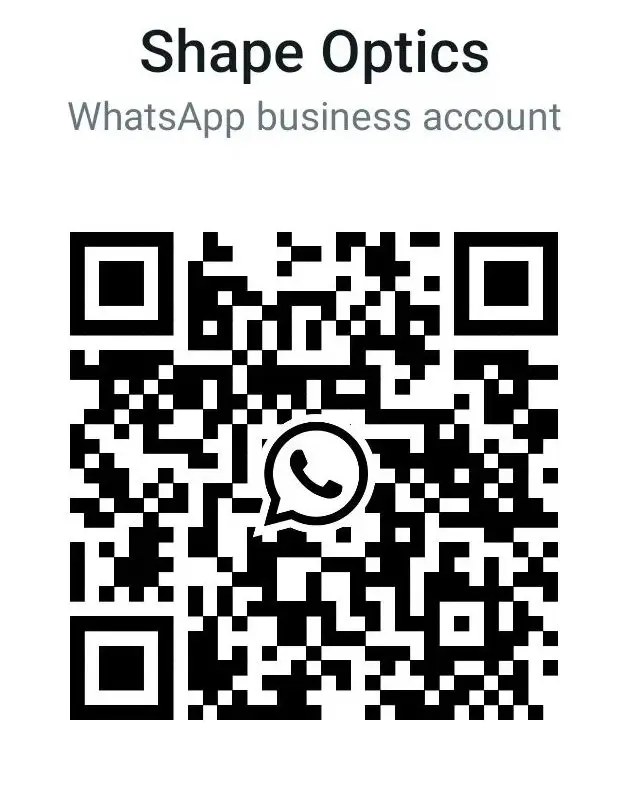This article discusses how to use the Make Thermal tool to simulate thermal effects and how to athermalize an optical design.
Sometimes in an optical design, optical engineers need to consider the impact of temperature variation on the system performance. The thermal modeling capabilities in OpticStudio can model changes in refractive indices due to temperature changes as well as the expansion/contraction of the components. Multi-Configuration Editor can be used to build systems operating at different temperature enviroment. Users can either manually enter operands in the Multi-Configuration Editor to account for the thermal effect, or they can use the built-in Make Thermal tool for the task. In this article we’ll use three different optical systems to demonstrate how to model thermal effect. you could download them here.
Thermal effect modeling for a flat window example
In this particular example, the beam is perfectly collimated, and the optics are flat so that the change in temperature only affects the size of the components and not the beam quality. At nominal temperature, the thicknesses and the clear semi-diameters of the windows are 100 mm and the distance between the two windows 200 mm. Let’s suppose that we want to see how the window size changes going from 20 degrees Celsius to 500 degrees. The maximum temperature is (of course) unrealistic but it will allow us to visually observe the changes in the layout.
The thermal coefficients of expansion (TCE) of the air space between the two glass windows is set to 23 parts per million (ppm) which is approximately that of aluminum. For air spaces, OpticStudio assumes that the spacers are infinitesimally thin cylindrical shells. The semi-diameter of the spacer at the reference temperature is the semi-diameter of the air surface specified in the Lens Data Editor. The spacer expands longitudinally in the Z direction as well as in the radial direction of the XY plane. In this example the radial expansion of the spacer has no thermal effect on the center distance between the windows since they are flat.
Note that in general, the radial expansion of the spacer does affect the center thickness between two surfaces, because the radial height of contact between the spacer and the lens also changes. The TCE of the glass is specified in the Materials Catalog.
To perform thermal modeling, we need to specify the parameters that are affected by the temperature in the Multi Configuration Editor (MCE) and use the Thermal Pickup Solve to scale these parameters. Open the MCE and notice that there are two configurations defined. Both configurations will be used to model the system at a different temperature.
All parameters affected by temperature change should be listed in the MCE. As denoted by the TEMP operand on line 1, the first configuration is at 20 degrees Celsius and the seconds at 500 degrees Celsius. Place Thermal Pickup solves on all the parameters in the second configuration, picking up from the first configuration. Doing this will cause these parameters to be adjusted using OpticStudio’s built-in thermal effects scaling calculations.
Thermal effects modeling of a simple system
Notice how the parameter values in the second configuration are automatically calculated by OpticStudio, according to the temperature assigned to that configuration.
Update the 3D layout to show both configurations. The top-half of plot in the layout below is the configuration at higher temperature.
You can clearly see the effect of the thermal expansion on the location of the second window. You can also notice in the Multi-Configuration Editor the change in window Thickness and Semi-diameter values.
Now, let’s say that only surfaces 3 and 4 in the second configuration are at 1000 degrees. You need to insert another TEMP operand so that those surfaces are at different temperature than operands under the first TEMP operand. Insert a second TEMP operand after all the operands for Surfaces 1 and 2; set the values to 20 for Configuration 1 and 1000 for Configuration 2.
Notice how the thickness of Surface 3 is larger than Surface 2 in the second configuration.
Thermal modeling of the Cooke Triplet
This sample file has a Marginal Ray Angle solve on the Radius parameter of Surface 6, which automatically changes the curvature to satisfy the specified marginal ray angle; it should be removed before performing thermal analysis.
Before doing any thermal modeling, make sure that the Adjust Index Data To Environment option in the System Explorer…Environment section is checked. If not, the index of glasses will not change as function of temperature, even if the coefficients for the thermal effect equation are provided in the glass catalog.
Instead of manually inserting all necessary operands in the MCE we will use a tool built-in to OpticStudio that inserts all the required parameters in the MCE. Open the MCE and choose the Make Thermal icon from the MCE toolbar.
Beside the nominal temperature (Configuration 1) we will add configurations at -20 and +60 degrees Celsius for total of three configurations. Enter the following values in the Make Thermal Configuration window.
Click OK and observe the following MCE.
Toggle between the configurations by pressing <Ctrl + A> on your keyboard, and you will notice changes to the analysis windows’ results due to the effect of temperature change.
Athermalizing a design
The thermal modeling effect capability in OpticStudio also allows athermalization of a design. In this cemented doublet design, we will minimize the RMS wavefront error difference between two temperatures; 20 and 100 degrees C.
To do this, first open the attached sample file “athermalization.zmx.” The first configuration is the system at reference temperature of 20 degrees C and the second at 100 degrees C. These two configurations were defined using the Make Thermal tool. After a quick look at the OPD Fan for each configuration, we notice that the system is clearly performing differently at the two temperatures.
We will athermalize this design using glass substitution with Hammer Optimization. For the resulting design, we want to keep the difference between the two glass TCEs to be less than 1 ppm, in order to limit the amount of mechanical stress at the cemented joint during thermal expansion and contraction. The effective focal length will be kept same as the original design (100 mm).
Inspect the Merit Function Editor carefully. The EFFL operand in line 2 maintains the effective focal length of 100 mm. Lines 3-7 are used to constrain the TCE difference between glasses. We are not constraining the TCEs directly but rather the difference between the TCEs to be less than 1 ppm. The rest of the Merit Function, below the DMSF operand, was constructed using the RMS wavefront error Default Merit Function tool.
The two glasses have Glass Substitution Solves applied in the MCE, indicated by the letter S in their Solve boxes. This solve allows the glass type to change during the Hammer Optimization runs. The glasses are picked from the specified system Materials Catalogs. Remember that Hammer Optimization will be used to search for solutions that have similar forms as the starting design, and that glass substitution requires Global Search or Hammer Optimization.
To run the optimization click Optimize…Hammer Current. Feel free to stop the optimization after a few minutes. At this point, the optimized design will show almost identical OPD between the two configurations/temperatures. You can also verify that the TCE difference of thermal effects between the two glasses is less than 1 ppm, by opening the Materials Catalog.