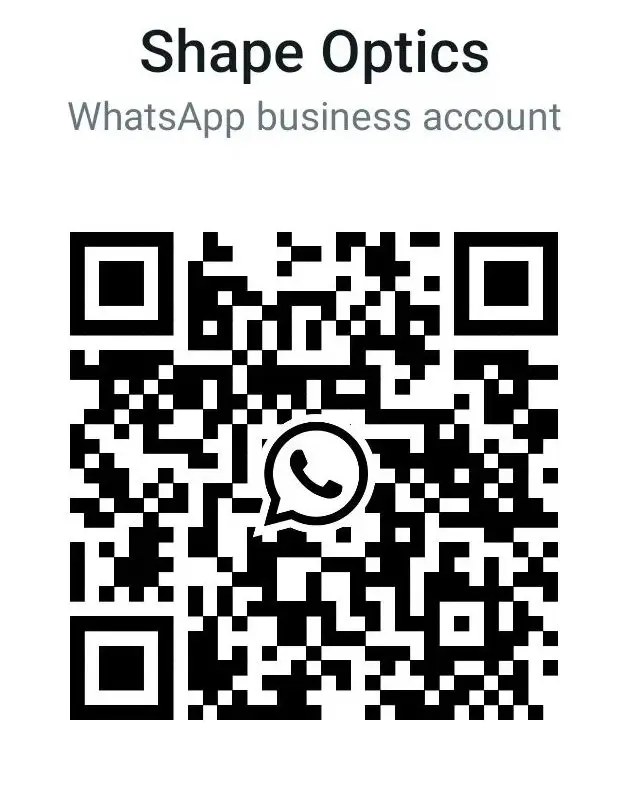How to predict the optical performance considering include diffraction, aberrations, distortion, relative illumination, image orientation, and polarization, this article will share a bit of this tips.
We would like to share a tool called “image simulation”, which could predict optical performance by simulating the formation of images by convolving a source bitmap file with an array of Point Spread Functions. It provides an excellent visual representation of overall optical performance, including effects of relative illumination, aberrations, polarization, and diffraction with the ability to sample the PSF at multiple points in the pupil.
In most cases, the default chosen give usable results with little user intervention. However, it’s always best to really understand what the calculation is doing! In this example, we will walk through the Image Simulation calculation step by step. 
In this example, we will use a fluorescent detection system to share its function how to predict the optical performance. The working wavelength of the system is from 440nm to 770nm, the 2D view of this system as below:

Note that because this feature references the field units for the system, it is usually best to convert the system to use Field Type: Object Height. In this case, the field height is 50.38*33.58 mm. The input scene can also be rotated, flipped, resampled as necessary, and then centered on any field point.
When we run the Image Simulation, it will compute a grid of point spread functions (PSFs) across the input scene. The grid spans the entire field and describes the aberrations at selected points in the field of view, as defined by the bitmap and field size settings. The PSF grid also includes the effects of polarization and relative illumination.

In this case the central PSF is very well formed. Let’s walk through the procedures.
First, we must choose your input scene. In the Image Simulation Settings, select Input File: MBS-overview-Image analysis-1080-720.

Then, we will define and propagate a single, on-axis PSF through the lens system. This will make the PSF grid a single delta function. We can then view distorted image. Set Show As: Simulated Image. Ensure that Pixel Size, X-Pixels and Y-Pixels are all set to the default value of zero.
Using the Reference setting, you can set the detector to be centered on the chief ray or surface vertex. This will shift the detector location so that it automatically moves as the input scene moves around the field of view, or remains fixed to the image surface vertex, respectively.

You could see the difference of reference to “chief ray” and “image surface vertex”.
Once the detector is set up correctly, it is time to set up the PSF grid. If the RMS Spot Radius is much larger than the Airy disc everywhere in the field of view, use Geometric. If the spot radius is close to (or less than) the Airy radius, select Diffraction.
Use the Diffraction setting also if the lens is diffraction limited over some part of the field of view but not diffraction limited elsewhere; In this example, since the spot diagram (around 10um) is much bigger than Airy disk (0.96um), we will choose geometry.
Finally, we must set the appropriate number of PSF-X Points and PSF-Y Points for the grid. As with any sampling control, the number of PSF-X Points and PSF-Y Points is correct when there is little change between results when adjusting the values.

If a PSF grid point appears to only span one pixel, then the point spread function is small compared to the source bitmap pixel size. In this case, the source bitmap could be oversampled, and you should reduce the sampling or source bitmap height in order to make the PSF grid large compared to the pixel size (i.e. it spans multiple pixels).

This feature is very fast, fully multi-threaded to operate over all the CPUs in your computer and gives excellent signal/noise in the final image. And you could predict the optical performance including the aberrations, distortion etc by image simulation.
Reference Source:
- https://www.zemax.com/
- Zemax Optical Design Program User’s Guide, Zemax Development Corporation
- https://en.wikipedia.org/wiki/Main_Page